
How do I scan QR codes on Huawei and Honor phones?
A quick tip for owners of Huawei and Honor phones who are wondering, as I did for a while, how to read QR codes. It’s actually incredibly easy, but only if you know how. Here’s the “secret” way to activate the QR reader on Huawei and Honor phones.
If your screen is locked, the quickest option is to swipe up from the bottom where you’ll see, from left to right, icons for quick record, torch, calculator, timer and Huawei’s AI Lens app.
The first option for launching the AI Lens app is a code scanner, which is what you’re looking for. We go into more detail on how to use the QR code scanner below.
How to scan QR codes from the home screen
First, head to the home screen and then swipe down from the middle of the screen. This will reveal a screen like so:
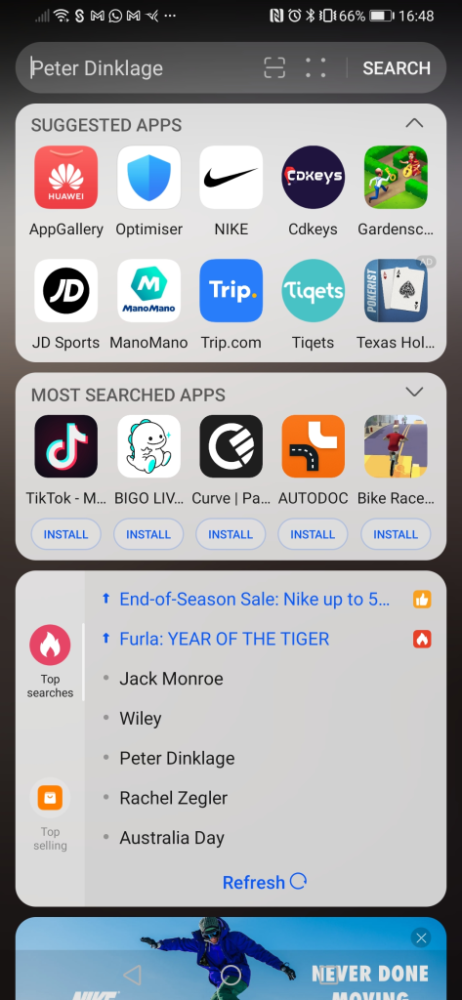
As you can see, it’s full of junk that Huawei is promoting. However, ignore that and focus on the top area:

I’ve no idea who Peter Dinklage is, but I am interested in the icon with four rounded corners and a horizontal line across the middle. For pressing that launches Huawei’s AI Lens app.
By default, it launches the code scanner as seen below. You simply point the phone at the QR code and it will work.
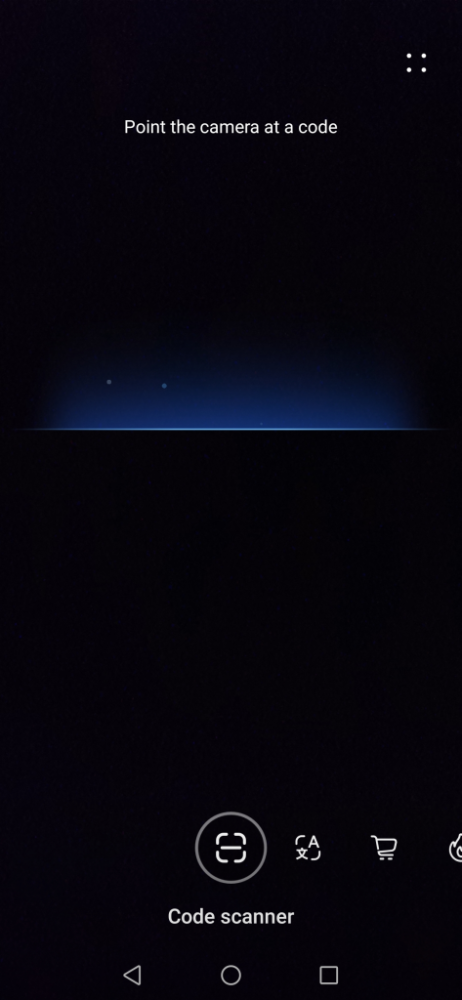
You may then see a message saying “This URL has not been authenticated”, but don’t worry about that. Press “Continue” and you’ll be taken to the relevant site.
Huawei AI Lens: beyond QR codes
Your phone may also offer additional options, as shown in the image below. “Instant translation”, second from left, is self-explanatory. Unlike the dedicated app, Google Translate, it only supports a limited number of languages, but it will show them live on-screen.
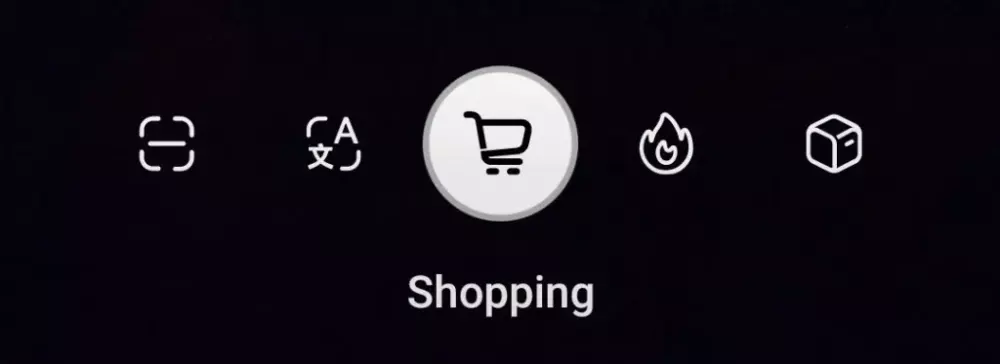
The Shopping widget automatically recognises what it sees and directs you to an online store – and it works pretty well. Here, it took me straight from a printed image in a magazine to a website where I could buy the selected product.

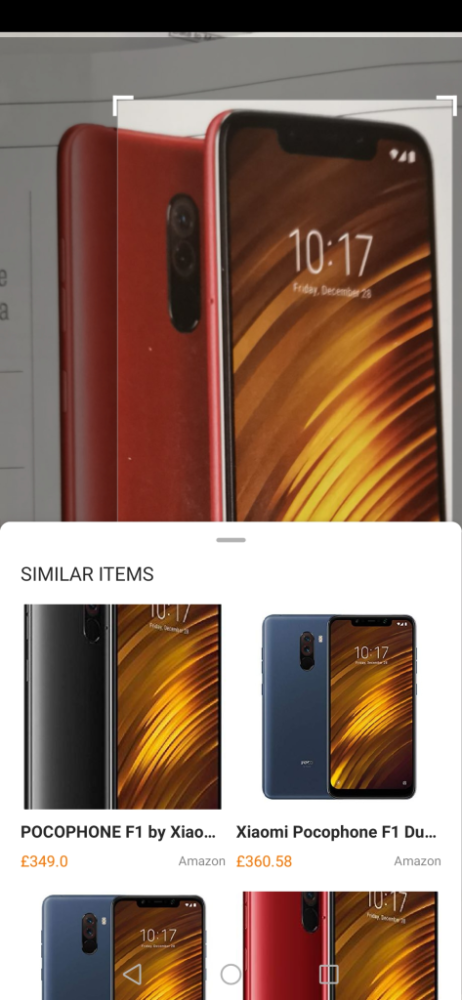
On more recent Huawei and Honor phones (including the Huawei Mate 20 Pro) there are two further skills. The first is Calories. Incredibly, Huawei claims that it can use the depth sensor in those phones to work out how big an item or portion is, and then calculate the number of calories.
It works to an extent, but no serious calorie counter should trust it.
For example, it thought my test banana was 140g when actually it was 90g, so heavily overestimated its calorific value. I also found its recognition ability to be dubious, variously identifying an apple as a mandarin, kumquat and peach – it only decided it was an apple about a third of the time.
Finally, there’s Identify. The idea is that it recognises objects and points you to further resources.
Related reading: How do you measure an item in a photo?
NEXT UP

State-sponsored attackers backdoor Cisco firewalls to hack into government networks
Cisco has revealed that hackers used zero-day vulnerabilities to gain access to government networks – but we don’t yet know who exactly was behind the attacks

What is the one key thing employees expect from technology when they start their working day?
Regardless of industry, working location or applications used, employees should expect technology to just work.

Let the games begin: Paris Olympics puts AI to the test
The Paris Olympics will drench the French city in AI – but care must be taken to avoid any harm.