
How do you make a private call on a Samsung smartphone?
There are times when you’d rather not reveal your mobile phone number when making a call – and not necessarily for nefarious reasons either. In the middle of this Coronavirus crisis, for instance, you might want to make a business call from your personal mobile phone but not give the customer/client your mobile number. Here, then, is how to make a private call on a Samsung smartphone.
If you don’t have a Samsung smartphone and you live in the UK, click here to find out how to withhold your caller ID when making phone calls.
How to make a private call on a Samsung smartphone
This method works on the Samsung Galaxy S9, although there may be small variations in the precise steps on other Samsung handsets.
- Open the Phone app on your Samsung smartphone
- Click the three dots in the top-right corner of the screen
- Click Settings
- Do not untick the Caller ID and spam protection setting you may see at the top of the screen, which actually helps protect you from nuisance calls. Instead, scroll down and select Supplementary Services
- Select Show caller ID and then select Hide number
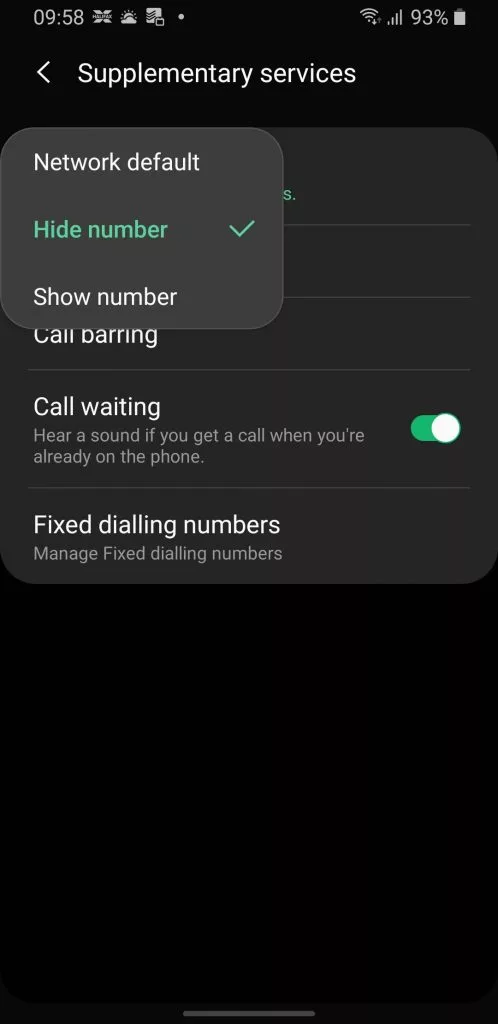
There are a few things to beware of when switching off your caller ID:
- Friends and family will no longer be able to tell it’s you who is calling, even if they have your number saved in their phone
- Some residential call-blocking services may not connect you, because one of the default settings on many such services is to block calls from numbers withholding their caller ID
- Emergency services or other organisations may not be able to collect your mobile number, meaning that they won’t be able to call you back if the line drops before you’ve given them your number
If you just want to make a one-off private call in the UK, I strongly recommend you read the above-linked article, which shows you how to do it by entering a series of digits ahead of the number you’re calling.
Another way to make private calls is to use a smart home device such as the Amazon Echo speakers or Google Home speakers, making sure not to enter your caller ID in the device’s settings. Here’s how to make free calls from the Google Home devices.
NEXT UP

What is the one key thing employees expect from technology when they start their working day?
Regardless of industry, working location or applications used, employees should expect technology to just work.

Let the games begin: Paris Olympics puts AI to the test
The Paris Olympics will drench the French city in AI – but care must be taken to avoid any harm.
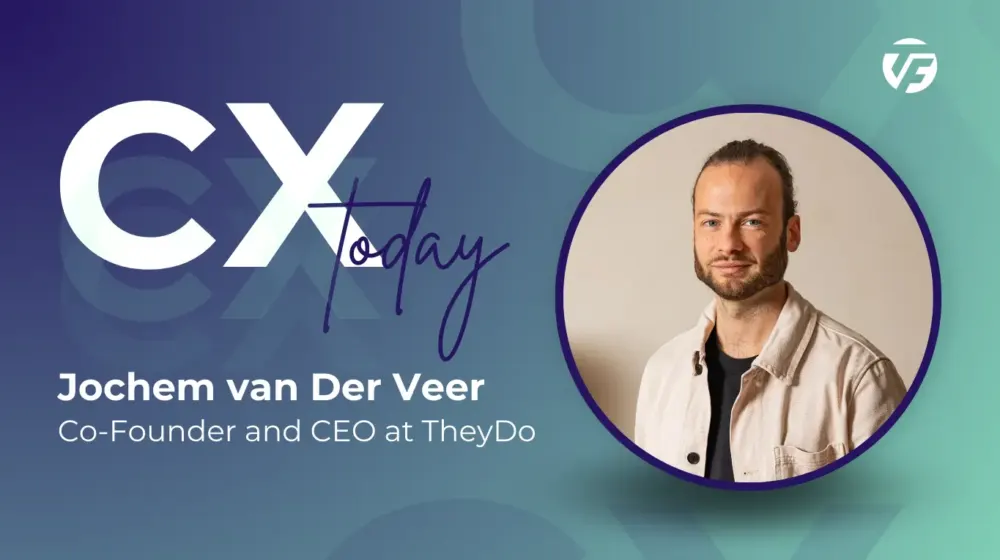
Jochem van der Veer, Co-Founder and CEO of TheyDo: “In this world of AI, we need to remember to think humanely”
We interview Jochem van der Veer, Co-Founder and CEO of TheyDo, who shares many excellent insights into how businesses can make their customers happy