
How do I reset my Amazon Echo?
If you’re having trouble with your Amazon Echo and have unsuccessfully tried all of the possible fixes, it might be time to go for the nuclear option and reset the device entirely. Similarly, if you’re giving away or selling a used Echo, you’ll want to return it to factory settings first. Here’s how to reset your Amazon Echo device – whatever model it may be (if you’re not sure, head here to see which Amazon Echo you might have.
All of the information below is gleaned from the Amazon website, which is surprisingly complicated and uses a teeny-tiny font for the reset instructions. Consequently, we’ve made the steps as simple as possible.
How to reset an Amazon Echo device
Echo (first generation)

You’ll need a trusty paperclip or smartphone SIM tray tool to reset the first Echo. Once you have one, insert it into the minuscule hole on the bottom of the device for five seconds. The light ring will turn orange, blue and then orange again, indicating that it’s in setup mode.
Echo (second generation)

If you were given an Echo at Christmas, it’s most likely to be the fabric-covered beauty above. To reset it, hold down the volume down and microphone off buttons at the same time until the light ring turns orange. It’ll take around 20 seconds.
Echo Plus (first generation)

Find a trusty paperclip or SIM tray tool and insert it into the reset button hole on the bottom of the speaker for at least eight seconds. The light ring will turn off and on again.
If you don’t want to lose your smart home connections (to lightbulbs, door bells and so on), insert your paperclip into the hole and quickly release. Again, the light ring will turn off and on again.
Echo Plus (second generation)

Hold down the mute (a circle with a line through it) and volume down buttons together for 20 seconds to restore the Echo Plus to factory settings. The light ring will turn off and on again.
If you don’t want to lose connections to your smart home devices, press down the action button (marked with a white dot) for 20 seconds. Again, the light ring will turn off and on again.
Echo Dot (second generation)

To reset the hockey puck-like Echo Dot, hold down the microphone off and volume down buttons until the light ring turns orange – it’ll take roughly 20 seconds.
Echo Dot (third generation)

To reset the newest Dot, simply hold down the action button (marked with a white blob) for 25 seconds. Easy peasy.
Echo devices with screens
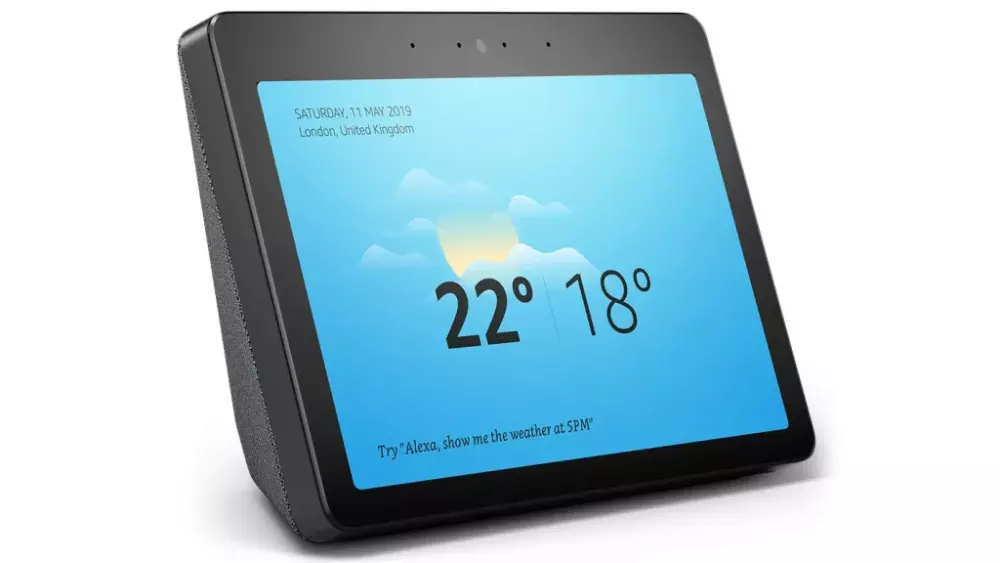
To reset the Echo Show or Spot to its factory settings, swipe down from the top of the screen and tap Settings. Tap Device Options and select Reset to Factory Defaults. Be warned, this will delete everything.
To maintain your smart home connections, wipe down from the top of the screen and tap Settings. Tap Device Options and then select “Reset to Factory Defaults, but retain Smart home Device Connections”.
NEXT UP

ByteDance says it has no plans to sell TikTok and refuses to bow to US pressure
ByteDance, the Chinese company that owns TikTok, stated that it “doesn’t have any plans to sell TikTok” on Toutiao, a social media platform that it also happens to own.
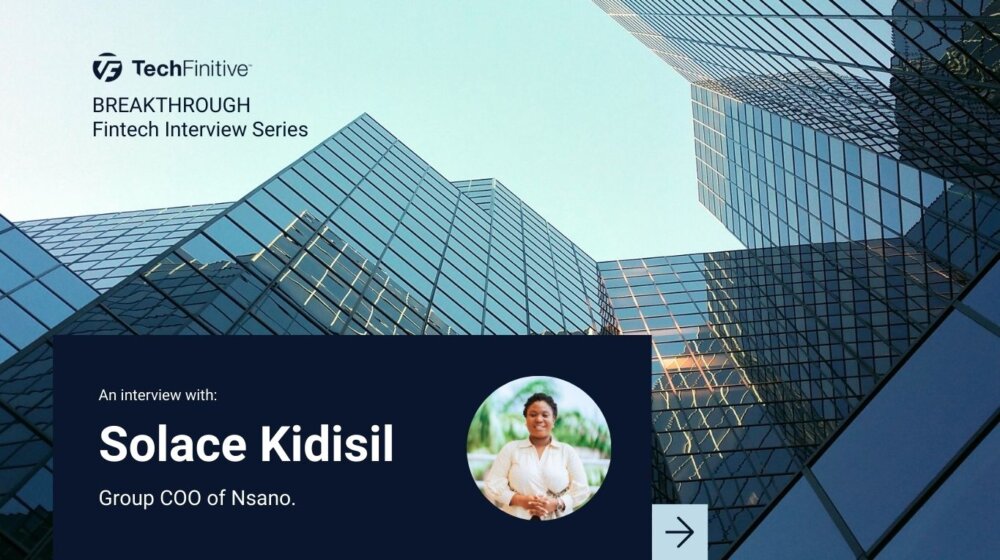
Solace Kidisil, Group COO of Nsano: “The difference between traditional finance and fintech is the questions we ask”
We interview Solace Kidisil, Group COO of Nsano, a fintech company from Ghana, offering digital payment solutions across Africa

Dell, Hyundai AutoEver and Intel team up for AI edge ecosystem expansion
Dell has teamed up with Hyundai AutoEver and Intel to make it easier for factories to integrate AI into their workflows
